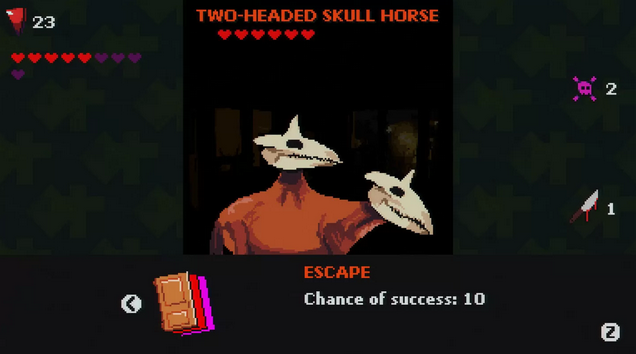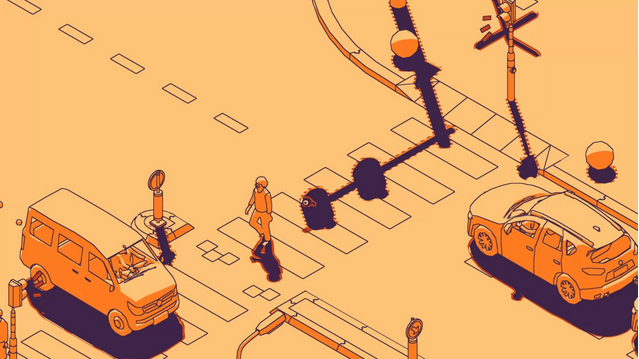Hades 2: Best Steam Deck Settings
Now that Hades 2 has officially entered Early Access, players around the world are getting to experience Melinoë's journey for the first time. While the game will eventually release on console, it is currently limited only to PC early-access programs. Because Steam is one of the early-access providers, many Steam Deck owners are likely wondering how Hades 2 runs on the portable device.

The simple answer is that Hades 2 runs remarkably well on the Steam Deck. Even in early-access, the experience is polished and incredibly smooth. This brief guide will explain how to get the most out of this highly-anticipated sequel, and will show players the best Steam Deck settings for Hades 2.
Hades 2 Best Steam Deck Settings
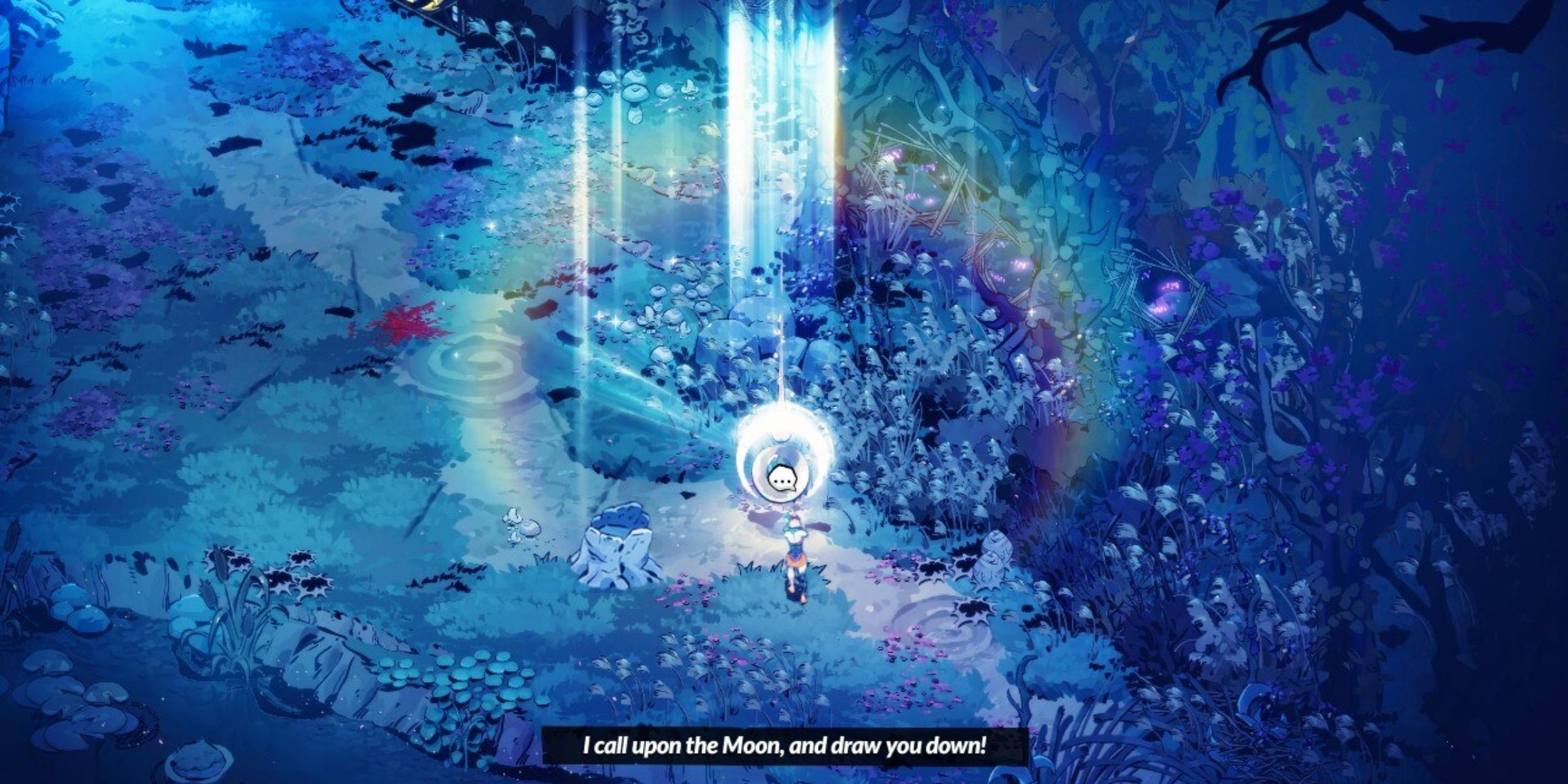
Hades 2 is currently in Early Access, so there is much about its current state that is liable to change. This will likely apply to gameplay and narrative elements more than settings, but if anything changes over the course of Early-Access, this guide will be updated to reflect that.
Before getting into any discussion on settings, it is important to reiterate just how incredibly well Hades 2 runs on Steam Deck immediately 'out of the box.' Those Steam Deck owners who may wish to join the early-access program, but are unsure of whether to wait for the full release, should do so immediately. The experience is already very stable, and gorgeous on both versions of the deck.
Best Hades 2 Graphics Settings:
Hades 2 is set to the 'High' graphics setting by default, and there is really no need to change this. The game currently runs well at default settings, and while it may be possible for those with deeper knowledge of the Steam Deck to work some kind of magic, there is really no need for the average player to try and alter anything.
Both the base Steam Deck and OLED version can run at the highest resolutions without any kind of hitch in performance. Hades 2 currently seems to have no issue both looking great and performing well, with very few dips in frame rate.
Best Hades 2 Control Settings:
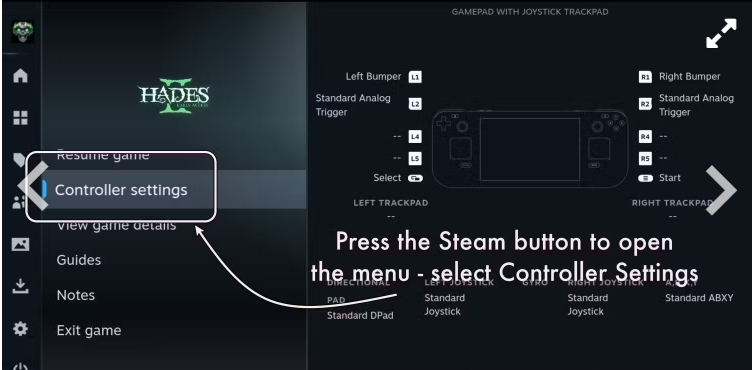
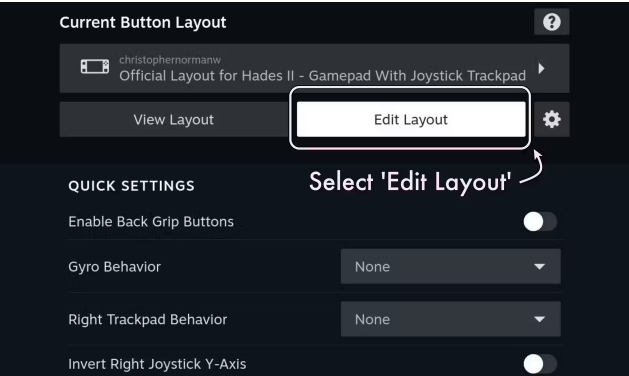
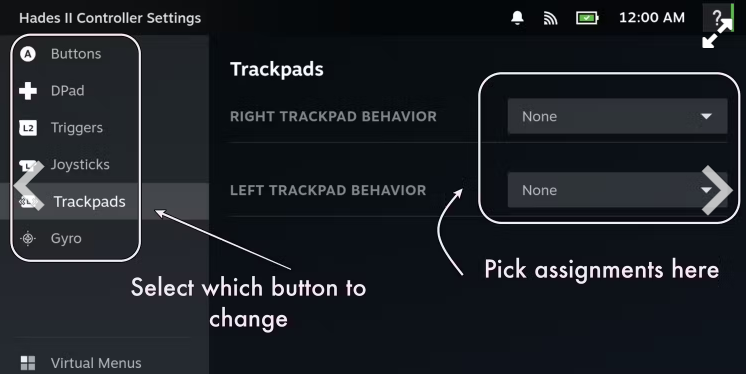
Players on the Steam Deck get a unique Hades 2 experience when it comes to controls. Because of the huge range of control options, players might not know which ones to use and which to disable while playing Hades 2. Here are some tips for how to set your controls while playing the game:
First, disable the trackpads. These can be very useful in some games, but in a game like Hades 2, where fast hand movements can sometimes cause fingers to slip, it's better to disable them to avoid any frustration. To do this with Hades 2 open, simply press the Steam button and select 'Controller Settings.' Then select 'Edit Layout' when that option is available. Choose the Trackpad option from the menu and set it to 'None.'
Enable the Back Grip buttons. This is a personal playstyle option, and may not be right for everyone, but adding even a single option to the four grip buttons can make gameplay feel much smoother. A great example of this is assigning Dash to R4 or R5. This allows the thumb to stay on attack, making any clumsy switching a thing of the past. This can be done in the same Edit Layout menu as the trackpad.
With Hades 2 just recently released into Early-Access, players are just beginning to discover what the best settings are. As more tips and tricks become the norm, they will be included here.
(Author:CHRISTOPHER NORMAN WORCESTER)