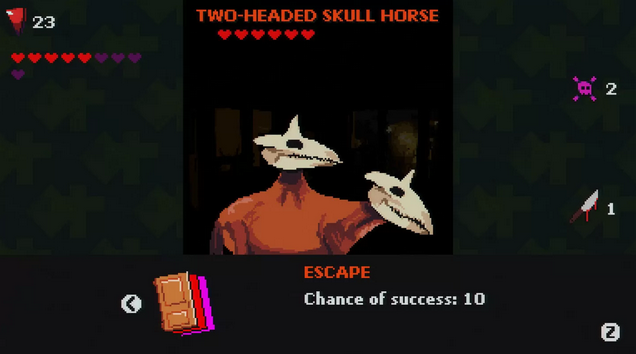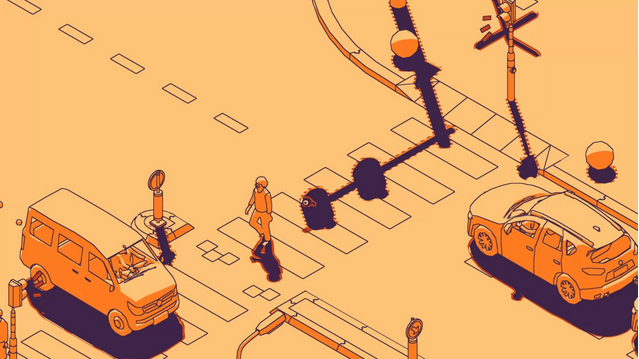Legend Of Mushroom: How To Automatically Sell Your Gear
Having items with different rarities and stats is crucial for strengthening characters in Legend of Mushroom. To obtain items, you tap on the magic lamp on your screen. While this may initially seem like a practical and quick solution, it becomes a hassle as the game progresses.

The reason for this is that you're now seeking items with better rarities, and the number of lamps you have increases significantly. As a result, dealing with the magic lamp may become burdensome for you as you want to devote time to unlocking new parts of the game. If you're curious about how to do this, the answers are in this guide.
How To Automatically Sell Your Gear In Legend Of Mushroom
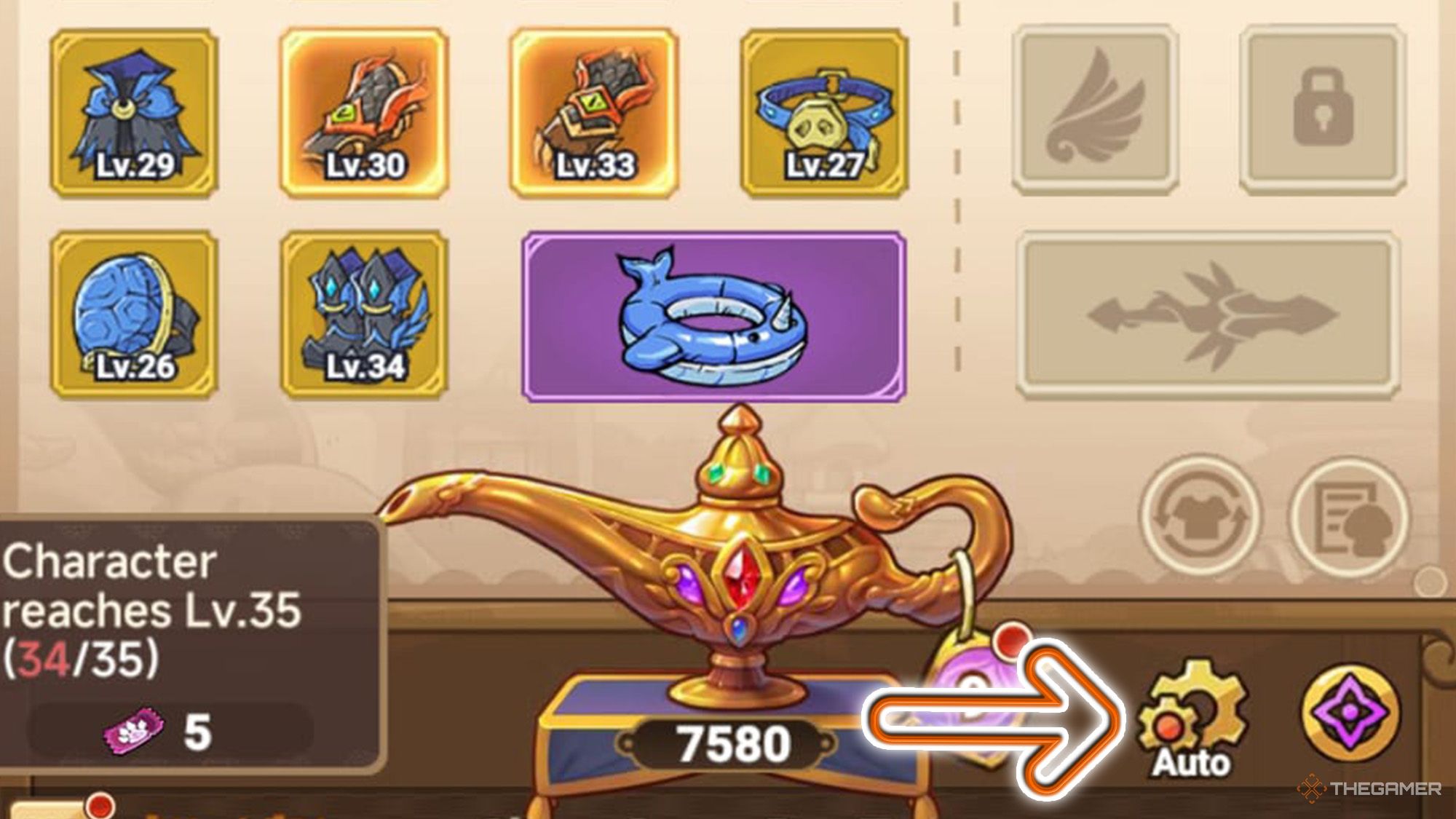
If you want to automatically sell your items, all you need to do is tap on the yellow gear icon located on the right side of the magic lamp, beneath which 'auto' is written. This will open the Auto-Use window.
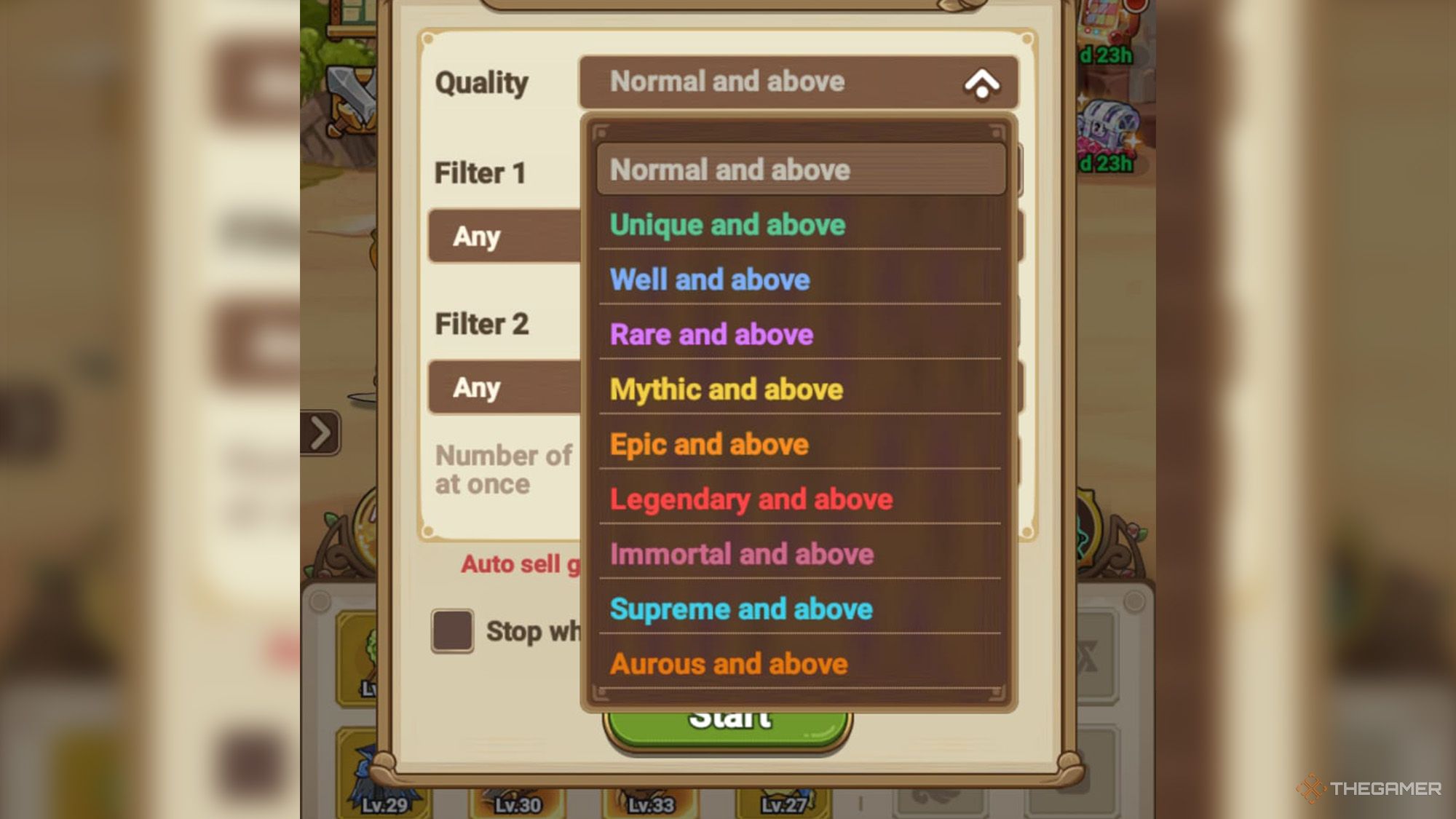
Tapping on the Quality section here will open a dropdown menu containing the rarities of items. Whichever rarity you select from this menu, the lamp will automatically sell items of that rarity or lower without asking you.
For instance, if you choose 'Well and above', it will automatically sell Normal and Unique items that don't meet this condition. However, for items of Well rarity and higher, you still need to decide manually.
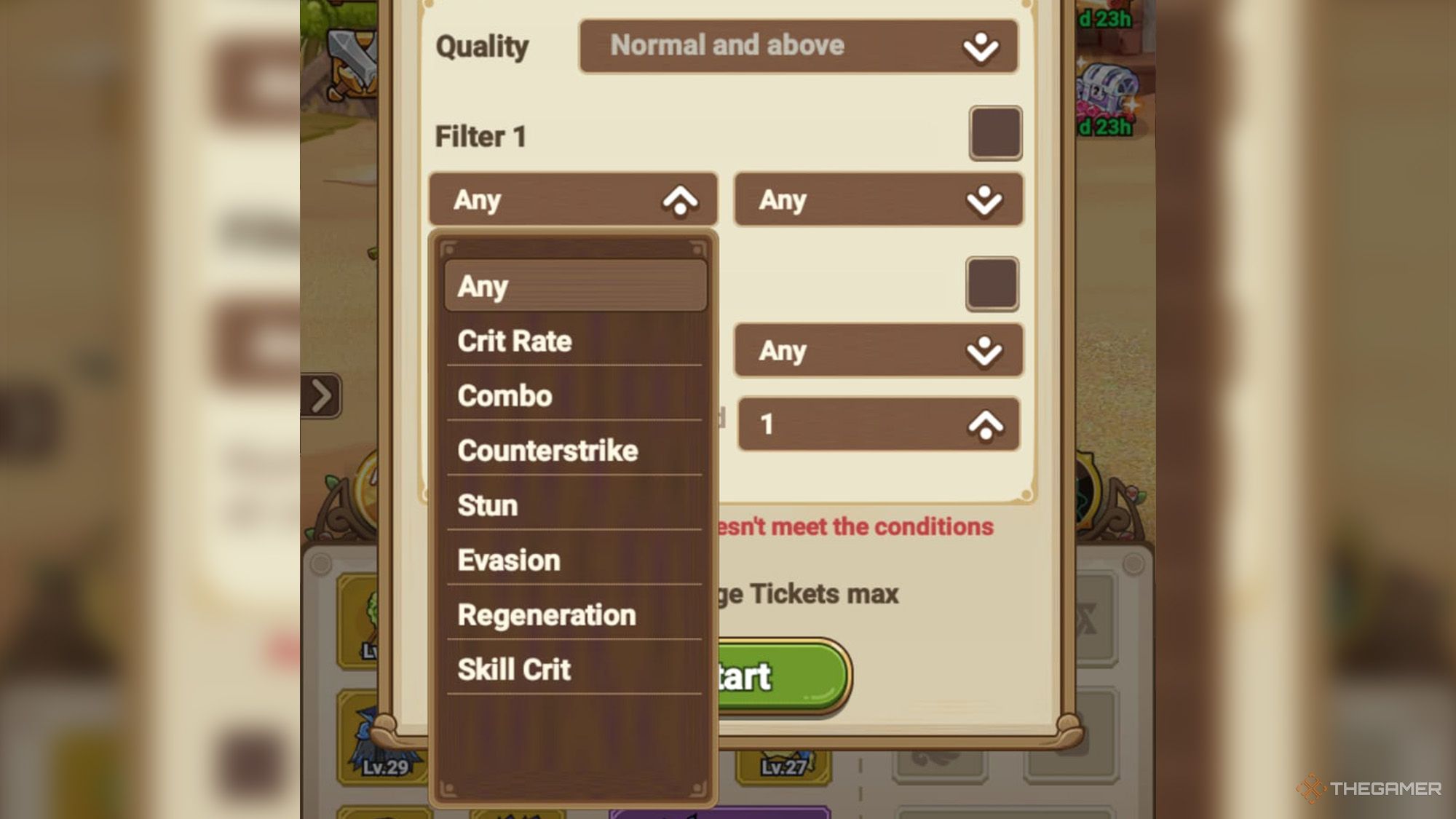
Additionally, the filtering section in the Auto-Use window is another useful feature. It allows you to focus on specific stats for your build, ensuring that only items with those stats appear, while items lacking those stats are sold.
For example, if you select 'Well and above' and activate the filter, choosing 'Crit Rate' as the stat, only items of Well rarity and higher with Crit Rate will appear. Items below Well rarity and those without Crit Rate will be sold.
When using filters, you should know that even an item with a very high rarity can be sold simply because it doesn't have the stats you're looking for. So, your decision about whether to enable the filter should be clear.
You can also add another stat to your filter if desired, allowing you to narrow down your options further.
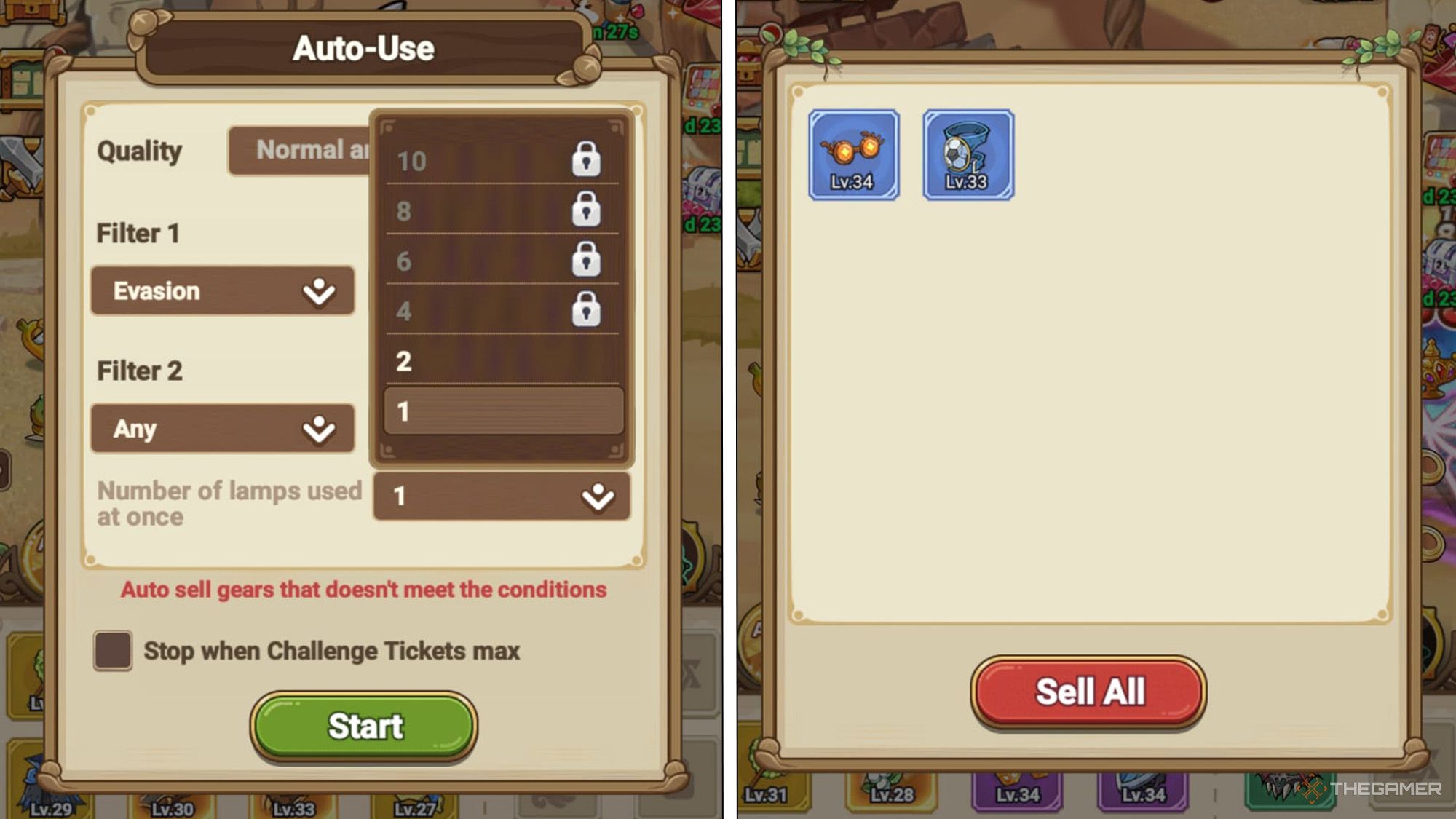
Moreover, you can adjust the number of lamps used in a single go. For instance, selecting to use two lamps at once will speed up your search for items meeting your criteria.
You can choose to stop Auto-Use when your Challenge Tickets reach maximum . This allows you to use your accumulated tickets to compete in the Arena against other players. Once your tickets are depleted, you can re-enable Auto-Use.