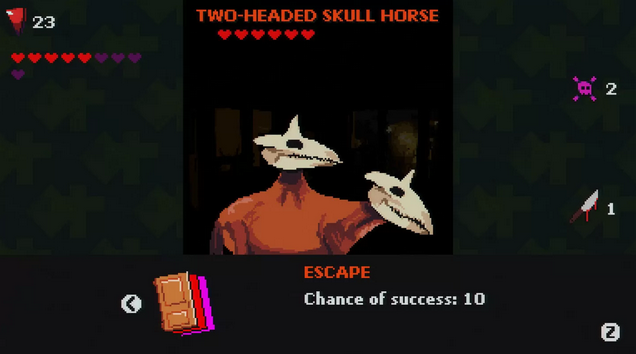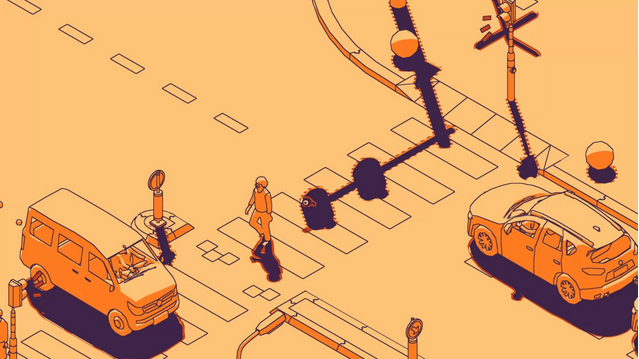How to Play Mobile Games on an Apple Silicon Mac
When it comes to playing mobile games on a Mac, many users may consider using Android Studio. However, due to the limited availability of games compatible with Mac, Android Studio may not be the most optimal choice for Mac users interested in mobile gaming. An alternative solution is MuMuPlayer Pro, which provides a seamless experience for playing mobile games on Mac. In our testing, MuMuPlayer Pro has shown superior performance on Mac devices
MuMuPlayer Pro is currently in beta testing. You can enjoy a 30-day membership with MuMuPlayer Pro for only $0.01. Come and download the beta version to start experiencing mobile games on Mac: https://www.mumuplayer.com/mac/search/g/
Review of MuMuPlayer Pro
1、Compatibility
MuMuPlayer Pro, designed to support Apple Silicon, enables Mac users to enjoy a wide range of popular Android games and apps, including Roblox, Summoners War, Free Fire: The Chaos, Genshin Impact, facebook, TikTok, etc. The emulator fully supports the majority of mobile games on the market, providing seamless performance without issues such as flashing, dropped frames, or lagging. Moreover, you can just easily access mobile games from Play Store within MuMuPlayer Pro, or drag the apk file to finish self-installation.
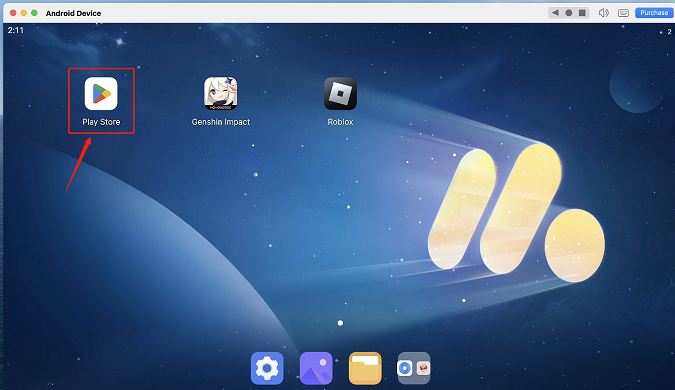
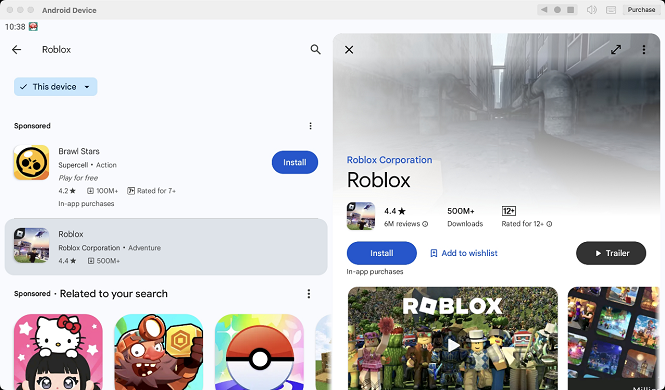
2、Graphics Performance
MuMuPlayer Pro is built on the Android 12 engine, offering a more space-efficient and faster performance. Its graphics technology is designed to enhance the overall performance of your Mac device, allowing for improved gameplay with higher frame rates. In the Display settings, users can fine-tune parameters such as Display Size, FPS Counter, Auto Window Rotation, and Graphics Enhancement to ensure optimal visual fidelity. Similarly, In the Performance configuration, users can adjust settings to optimize performance for a personalized and immersive gaming experience.
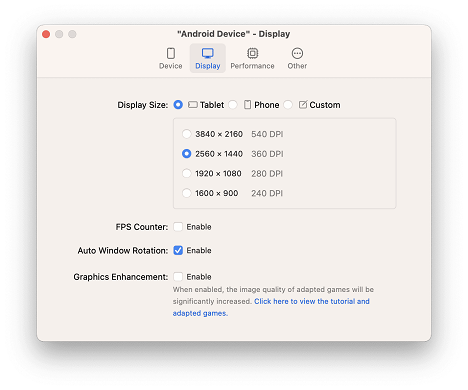
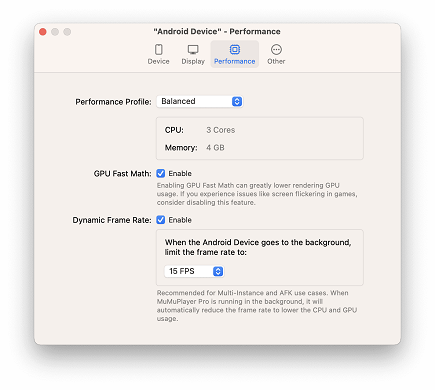
3、Game Operation
In addition to the basic functions, such as running multiple instances, MuMuPlayer Pro lets you easily switch between gamepad and keyboard controls and simulate different device environments to enhance your gaming experience. Cloud mapping encourages users to finely adjust controls to suit their preferences.
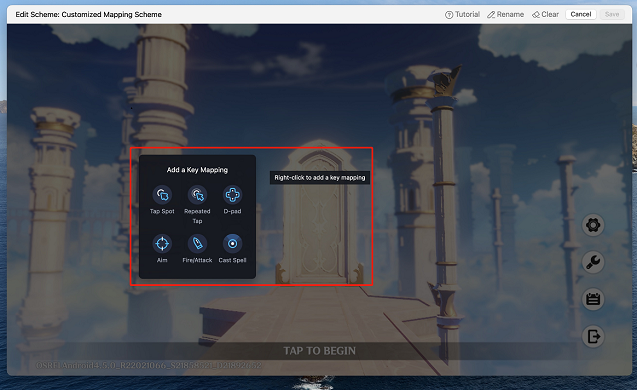
For detailed instructions on how to use MuMuPlayer Pro, please refer to the following guide.
How to play mobile games on Mac
Step 1: Open the official website: https://www.mumuplayer.com/mac/search/s and download MuMuPlayer Pro.
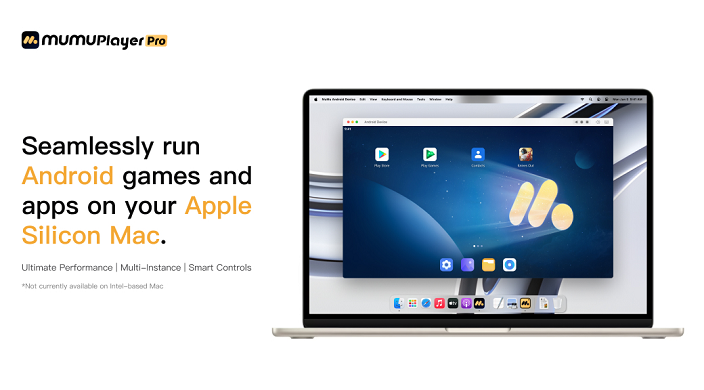
Step 2: After downloading, follow the installation guide to complete the MuMuPlayer Pro installation.
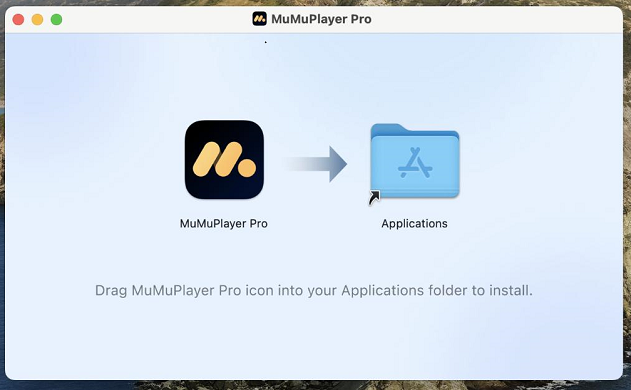
Step 3: Launch the emulator and sign in your account. You can choose email or Google account registration.
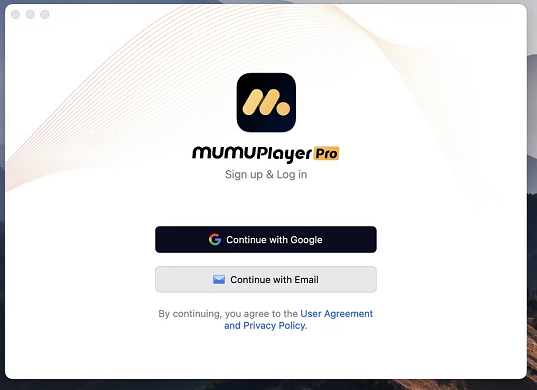
Step 4: Once inside the MuMuPlayer Pro interface, click [Play Store] to search for games.
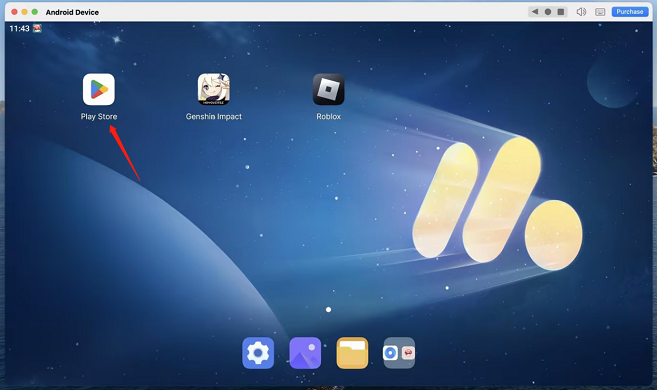
Step 5: Search for the game you want to play, such as "Genshin Impact", you can find the corresponding game, download and install the game with one click.
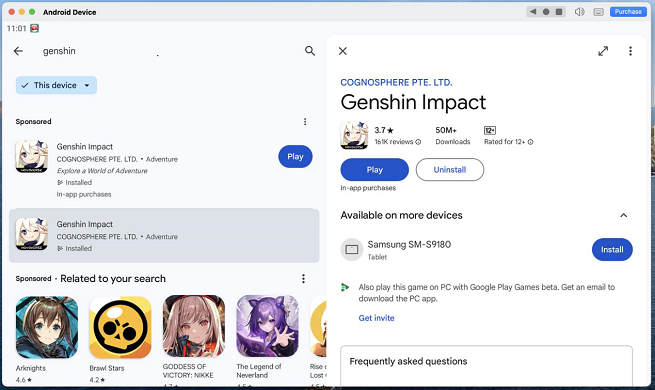
Step 6: Wait for the game installation to finish, go back to the emulator desktop, click the game icon, and you can play the game on your Mac.
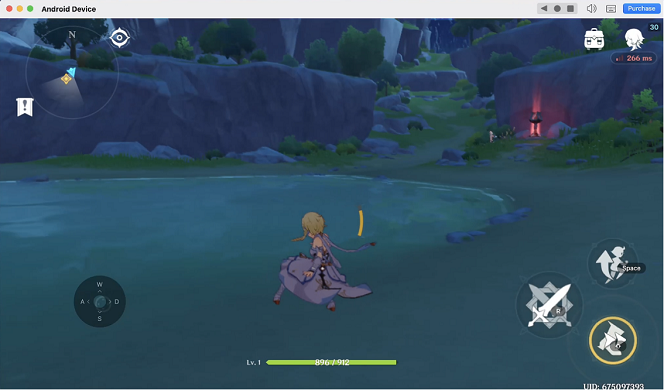
The above is the complete tutorial for playing mobile games on an Apple Silicon Mac. MuMuPlayer Pro emerges as the top choice for Mac users seeking to play Android games on a larger screen. Here’s the official website: https://www.mumuplayer.com/mac/search/s